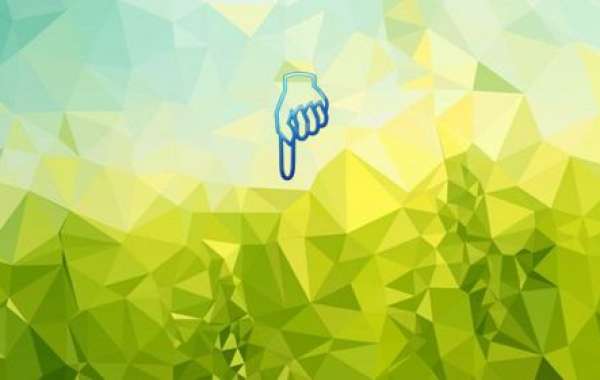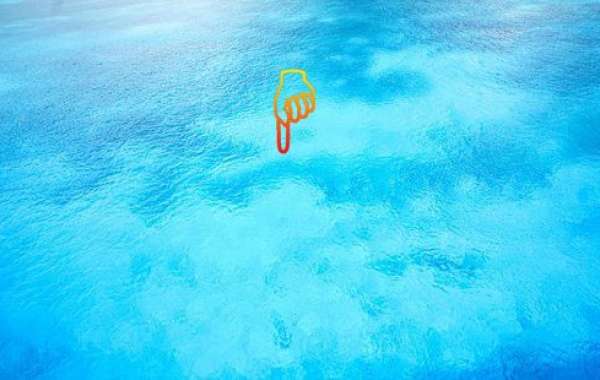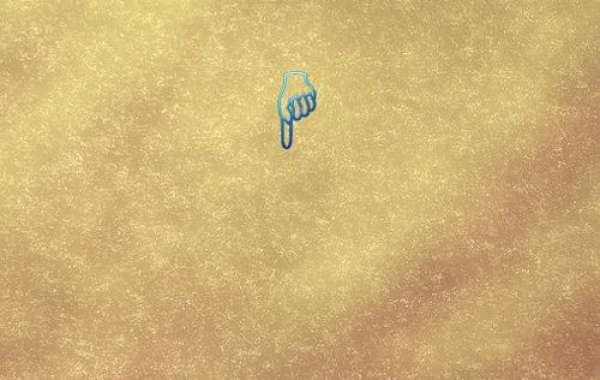Deleting your internet history online typically involves clearing your browsing history, cookies, and cache from your web browser. The exact steps depend on which browser you're using. Here are general instructions for some popular browsers:
Google Chrome:
- Open Chrome and click on the three dots in the top right corner.
- Go to "History" and then click on "History" again.
- On the left side, click "Clear browsing data."
- Choose the time range you want to delete data from and select the types of data you want to remove.
- Click "Clear data."
Mozilla Firefox:
- Open Firefox and click on the three lines in the top right corner.
- Go to "Library" and then click on "History."
- Click on "Clear Recent History."
- Choose the time range you want to delete data from and select the types of data you want to remove.
- Click "Clear Now."
Safari:
- Open Safari and click on "History" in the top menu bar.
- Select "Clear History..."
- Choose the time range you want to delete data from.
- Click "Clear History."
Microsoft Edge:
- Open Edge and click on the three dots in the top right corner.
- Go to "History" and then click on "Clear browsing data."
- Choose the time range you want to delete data from and select the types of data you want to remove.
- Click "Clear now."
If you're looking to remove your online presence more comprehensively, you might also want to consider managing your accounts on various websites and platforms, such as social media, forums, and other online services, and delete or deactivate accounts you no longer use or want to be associated with.
Remember, even after deleting your browsing history, there might still be traces of your online activity stored by websites, internet service providers, or other entities.